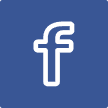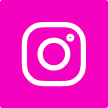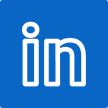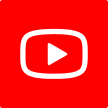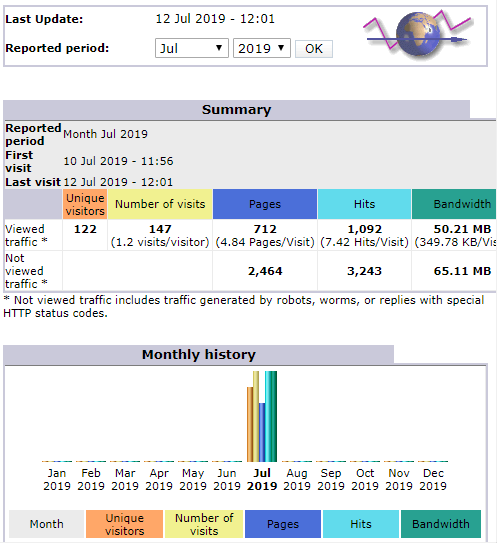There is a potential catch with using AI to generate your code. The good news as a developer, ChatGPT and the OpenAI systems clearly state that you...
Author: Trevor
Raspberry Pi 4 with extra UARTs
The Raspberry Pi 4 introduced a number of extra UART's for serial connections to various other systems. This short note provides the configuration...
Understanding pointers in the GO language
Go, also known as Golang, is a statically typed, compiled programming language designed at Google. Known for its simplicity, efficiency, and strong...
WebCam on Raspberry Pi 4
Setting up a WebCam using USB on a Raspberry Pi 4 turns out to be quite easy. This setup that involves building the application MJPG Streamer will...
Monitor the connection to your Internet Service Provider (ISP)
In Australia we are forced to use the NBN as the Internet Carrier. They have a specification that the service is functioning as intended if there...
You don’t have permission to access /awstats/awstats.pl on this server
Installing AWStats 7 via yum on CentOS 7 with Apache 2.4 and resolving the error "You don't have permission to access /awstats/awstats.pl on this...
CentOS 7 add swap
Adding swap to a CentOS 7 AWS virtual machine This is the steps for adding swap space to an CentOS 7 server. dd if=/dev/zero of=/swapfile count=2048...
Centos 7 remove MariaDB and replace with MySQL
Why A number of reasons, but the one that was the trigger for me was: MariaDB does not have JSON data type MySQL version 5.7 does have JSON data...