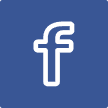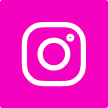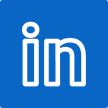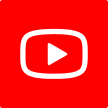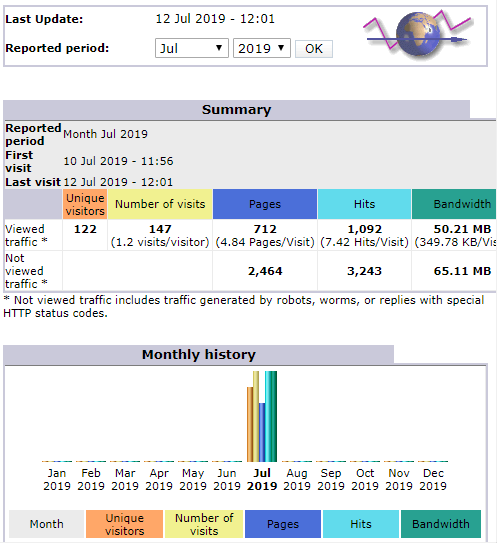Installing AWStats 7 via yum on CentOS 7 with Apache 2.4 and resolving the error "You don't have permission to access /awstats/awstats.pl on this...
Trev's code hints, tips and notes
Information I've collected over time relating to all aspects of writing and testing code